Subject : Telangana State Government Order Issue Register Publishing Website.
After the Andhra Pradesh Reorganization Act 2014, was implemented the state is divided and formed a new 29th state. Now each state must implement each of it's Government Orders, For this each state has it's Web portal. Already the Andhra Pradesh state has it's own i.e previous was kept by AP Government where as Telangana state Has to form a Telangana state Government Order Issue official website.
Previously both of Telangana and Andhra Pradesh state has only one domain name which is one URL " http://goir.ap.gov.in/ " Government Order Issue Register official website but after AP State bifurcation they have developed http://goir.ap.gov.in/ for AP and " http://goir.telangana.gov.in/ " for Telangana State.
In this new website the Government of Telangana State has launched Telangana Government website for Download New Telangana state Government Orders from http://goir.telangana.gov.in, http://goir.telangana.gov.in . GO files always in PDF format and Sometimes DOC. Format. The Telangana Government will be issued the TG State GOs of MS and RT type. Those GOS are available on website.
I. Searching and View GO:
1. Department: Select Department List ( Complete Departments List and Websites ).
If no Department is selected, it shows the all go's issued for all departments.
2. GO Type: Select GO type from List. If no GO Type is selected, System will display GOs of All Types.
3. GO Date: Enter definite Date if you know in DDMMYYYY format (For example 01032007 for 01-03¬2007). Otherwise enter Range, From Date To Date. If you keep To Date as Blank, system will display GOs up to Current date.
4. Search Text: You can enter Search Text here. System will search for Exact text or words in ABSTRACT of GO but not in Text Body of GO.System will also display on Right Side Column if this GO is amended or cancelled subsequently.
5. Click Search. System will display GO(s) which meets the selected parameters.
6. System will also display on Right Side Column if this GO is amended or cancelled subsequently.
7. Click "select" of Relevant GO record to view and print.
II. View GO which amended or cancelled.
1. Right Side Column under Amended/Cancelled BY, Click on YES. System will display all GOs which amended or cancelled the GO displayed under point 3(g). Click relevant GO record to view and print it.
2. If you want to know status of THIS GO - whether amended or cancelled, Go to Main menu and Click View GO/Document and search for THIS GO.
3. Click Logout to exit application
After the Andhra Pradesh Reorganization Act 2014, was implemented the state is divided and formed a new 29th state. Now each state must implement each of it's Government Orders, For this each state has it's Web portal. Already the Andhra Pradesh state has it's own i.e previous was kept by AP Government where as Telangana state Has to form a Telangana state Government Order Issue official website.
Previously both of Telangana and Andhra Pradesh state has only one domain name which is one URL " http://goir.ap.gov.in/ " Government Order Issue Register official website but after AP State bifurcation they have developed http://goir.ap.gov.in/ for AP and " http://goir.telangana.gov.in/ " for Telangana State.
In this new website the Government of Telangana State has launched Telangana Government website for Download New Telangana state Government Orders from http://goir.telangana.gov.in, http://goir.telangana.gov.in . GO files always in PDF format and Sometimes DOC. Format. The Telangana Government will be issued the TG State GOs of MS and RT type. Those GOS are available on website.
I. Searching and View GO:
1. Department: Select Department List ( Complete Departments List and Websites ).
If no Department is selected, it shows the all go's issued for all departments.
2. GO Type: Select GO type from List. If no GO Type is selected, System will display GOs of All Types.
3. GO Date: Enter definite Date if you know in DDMMYYYY format (For example 01032007 for 01-03¬2007). Otherwise enter Range, From Date To Date. If you keep To Date as Blank, system will display GOs up to Current date.
4. Search Text: You can enter Search Text here. System will search for Exact text or words in ABSTRACT of GO but not in Text Body of GO.System will also display on Right Side Column if this GO is amended or cancelled subsequently.
5. Click Search. System will display GO(s) which meets the selected parameters.
6. System will also display on Right Side Column if this GO is amended or cancelled subsequently.
7. Click "select" of Relevant GO record to view and print.
II. View GO which amended or cancelled.
1. Right Side Column under Amended/Cancelled BY, Click on YES. System will display all GOs which amended or cancelled the GO displayed under point 3(g). Click relevant GO record to view and print it.
2. If you want to know status of THIS GO - whether amended or cancelled, Go to Main menu and Click View GO/Document and search for THIS GO.
3. Click Logout to exit application

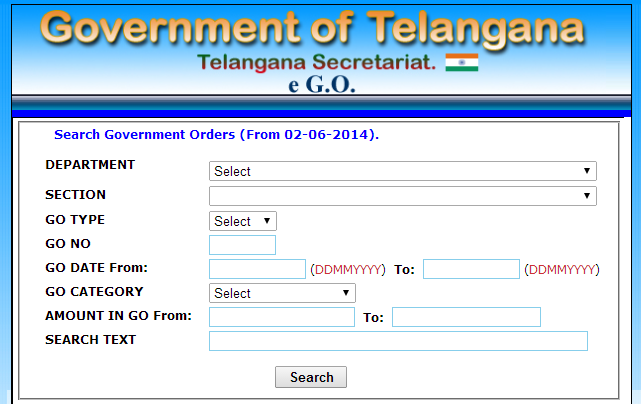
0 comments:
Post a Comment